| DIGITAL IMAGE RESOLUTION |
 |
|
Resolution can be a tricky topic. Many people look for a quick fix: someone to tell them what "high resolution" or "good image quality" means based on a static set of numbers. Unfortunately, there are many factors that affect the quality of an image, and high resolution is different for each image.
This article primarily discusses pixel resolution, which involves dots and pixels per inch, original digital images and scans, and ideal print sizes.
|
SUMMARY
| DPI, PPI, AND RESOLUTION |
CHANGING THE PPI |
FROM DIGITAL TO PRINT |
HIGH RESOLUTION? |
| Dpi: dots per inch; ppi: pixels per inch. The ppi and print size capabilities of your image depend on various factors including whether the image was scanned or taken with a digital camera. |
You can change the dpi of your digital image, but this must be done in a specific way to avoid simply stretching out the pixels and "falsely" enlarging the image. |
Ppi becomes dpi when a digital picture is printed. Each pixel of light and code is reproduced by the dots of ink or toner used to create the paper image. |
High resolution is determined based on a variety of factors including the skill of the photographer, the abilities of the camera (lenses, megapixels, etc), and the file type. |
|
| THE RESOLUTION OF A PHOTOGRAPH: PPI/DPI
|
 |
|
The term "high resolution photograph" can be misleading, and identified in different ways by different people. "High resolution" is a relatively subjective term which depends on various factors including, notably, how picky or experienced the photographer is. It is more objective to consider the term "resolution" on its own.
There are a number of different ways to look at resolution. The majority of this article will consider ppi, or pixels per inch, which falls into the category of Pixel Resolution.
PPI and DPI
If you have ever used a scanner, you've likely come across the term "dpi" when determining the settings. And you probably know that, generally, the higher the dpi, the better the resulting image.
Dpi stands for "dots per inch" and is the measure of resolution generally used for digital images. Since digital images are rendered with pixels, not dots, this term is a misnomer already. More correct is the term ppi, or "pixels per inch". (We will use these two terms interchangeably in this article.)
That said, however, neither term means much on its own. Without a specified size, how do you determine the "per inch" part of that term?
Digital Images and ppi
The ppi or dpi of an original digital image - a digital photograph as opposed to a printed image that is digitally scanned - depends on the camera you are using and the settings within that camera.
The "megapixes" or "mp" of your camera will affect the standard ppi of your digital photo. The megapixels of an image are calculated by multiplying the image's vertical pixels by its horizontal pixels, and dividing this number by one million. For example, imagine two identical images, with the same image quality. One is 3000 x 2400 pixels, and the other 6000 x 4000 pixels. The former is 7.2 megapixels and the latter is 24 megapixels. Different cameras are capable of different maximum megapixels (a number which is usually printed on the front of your device!).
Though you can make the ppi of any image anything you'd like, the higher the megapixels, the larger a high ppi image can be. Our 7.2 megapixel example above can be printed 10x8" at 300 dpi, while the 24 megapixel example could be printed at 20x13"
Unfortunately, if the image isn't good quality to begin with - out of focus, grainy due to low light, etc - no amount of raising the ppi will improve it. Megapixels affect the ppi, but not the quality of the image. Images taken with a 7.2 megapixel camera can take photos just as high in quality as those taken with a 24 megapixel camera - they simply can't be enlarged as much. The visual quality of a photograph relies on the photographer and environmental factors, not the camera's megapixels.
We can print your digital images on any of a wide selection of fine art papers, or on beautiful, textured canvas.
Scanned Images and dpi
When you scan something, you are making a non-digital item into a digital image. Depending on what this image is, scanning at a higher dpi (most scanners use "dpi" instead of "ppi") may or may not let you create high quality enlargements.
A scanner records whatever it can see in its little lens, then moves over to the next spot and does the same, so on until the item is scanned. At a lower dpi, the lens is farther back from the image (or zoomed out) so it can take in more of it at once, making it a quicker scan.
At a higher dpi you are essentially zooming in on the image. This means more detail will be recorded, but less of the item can be seen at one time, so the scan will take longer.
If you are scanning something that has never been printed, higher dpi means more detail. The digital rendering of an original painting, for instance, will show more of the canvas texture in a higher dpi scan.
When scanning something like a photograph, however, this is not the case. Because the image was already printed as a bunch of little pixels, that's about as detailed as that item is going to get.
This means it's tricky to scan an old photograph, or take a picture of it with a digital camera, and then enlarge it. When it comes to photos or other printed images, your best bet is to use the original digital image, if it exists. Otherwise, try to keep print sizes the same size or smaller than the original.
That said, however, it is not advisable to scan anything - photograph, painting, 3D object - at less than 200 dpi. 300 dpi is fine for photographs, and 600 dpi is a good call for any painting or other handmade art you might decide to enlarge.
Need something scanned? We offer reasonable rates on Artwork Scanning for your original paintings, old photographs, or other important art.
|
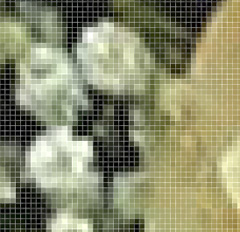
Individual pixels

600 dpi scan of painting: canvas texture, brush strokes

600 dpi scan of photo: "more detail" results in a grainy texture, not clarity
|
| CHANGING THE DPI/PPI
|
 |
|
A mistake a lot of people make when hoping to print enlargements is to simply change the dpi of their image. They open the file in Photoshop, go to Image > Image Size and make their resolution 300 pixels per inch, or whatever number they want, thinking that if the resolution is higher, the image is better quality.
But if you open up a photo and do exactly this, you'll notice bumping up the resolution also bumps up the pixel dimensions shown at the top of this screen. That's bad. Instead of adding authentically produced pixels (such as a scanner would at a higher dpi, or a digital camera does when the photo is taken), Photoshop is forced to make the 300 pixels in that inch look like 600 pixels by stretching each one. This degrades the image.
So what do you do? You actually can change the resolution in the Image Size screen. But before you punch in a new number, you need to uncheck the box next to "Resample Image". This freezes your Pixel Dimensions at their original count, which is where they need to be in order to create a crisp image.
What changes instead is the document size, shown just above the ppi. So if you have an image that is 4x6" at 150 dpi (that's 900x600 pixels, you'll recall), changing the dpi to 300 shows you this image can be reproduced at the same (good) quality at no larger than 2x3" (which makes sense: 300 is two times 150, so the new size will be 1/2 the original). This is probably not ideal for your purposes, however.
|
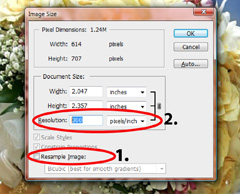
1. Uncheck "Resample Image"
2. Change resolution. Image dimensions will change.
|
| TRANSLATING THIS TO PRINTING
|
 |
|
It is when you are talking about printing images that you can begin to refer to resolution as dpi. The pixels of the digital image will be printed as little dots of ink, making dpi an acceptable term.
At KeenART Media, we don't like to print images any lower than 150 dpi. Though not 100% definite, this resolution is very likely to produce a crisp, clear image.
The fewer the pixels, the greater likelihood the image will appear pixelated; though your image is always made up of little dots or boxes (like you see when you zoom way in to your digital photos), at less than 150, it's possible for the eye to discern these individual bits on the print.
When you send a digital image to us, we will let you know the maximum size we recommend, if it is smaller than what you have ordered. We will never print something we feel will be low quality without speaking with you first!
Another thing to keep in mind when translating digital images to prints is the color space. Digital images are recorded in RGB, which uses light to create additive color. In order to print these images, they must be translated to CMYK, which uses ink to create subtractive color.
To learn more, see our article on Understanding Color Models and Spaces.
|

The Epson 9890 printer
|
| WHAT DOES "HIGH RESOLUTION" MEAN?
|
 |
|
We've talked a lot about what the resolution is - basically, the pixels per inch of your image - but "high resolution" (or good image quality) is a bit less tangible a concept. For all the reasons outlined above, it's impossible to state with certainty that, for example, a 300 ppi image will always be high resolution. It's this very assumption that leads people to alter their own image resolutions.
High Resolution is hard to pin down because multiple factors come into this distinction. Arguably, there are four primary factors that affect image quality:
- Quality of the device: The ISO capabilities of your camera, light meter quality, lens quality, aperture abilities - all these factors join together to give you an image of a certain quality.
- Megapixels of the image: As outlined above, the more megapixels, the more pixels in the image, which translates to a higher possible pixels per inch, and better resolution at larger sizes (not in general).
- Photographer's ability: Your skill at lighting your images, holding the camera steady, focusing, and other details will affect the quality of the final image.
- The file type of the image: Saving an image as a JPEG results in some loss of picture data due to compression. If you're a real stickler for image quality, your best bet is to shoot images in RAW (unprocessed) and save them as TIFF files. (Note: saving .jpgs as .tiffs will not improve them.)
At KeenART Media, we don't like to offer official numbers for what constitutes a high resolution image. While one photograph that is 3000x2400 pixels, printed at 8x10" (300 ppi) could be of excellent visual quality, another image the exact same size could be of terrible quality. We prefer to look at your specific image first. Our experienced graphic designer can tell you the size at which to print your image for the best result.
If your image resolution is too low to get a print in the size you want, check out our useful article on getting the most out of low resolution pictures: Improving and Enlarging Low Res Images.
|

Top: High Resolution
Bottom: Low Resolution
|
| OTHER TYPES OF RESOLUTION
|
 |
|
As mentioned at the beginning of this article, the pixel resolution - of which ppi and dpi are a part - is only one way to consider the resolution or, loosely, the quality of the image.
Spatial Resolution is a bit too complicated to explain simply. Suffice to say, if you have two images of the same size, one blurry and one clear, the clear picture has better spatial resolution, regardless of the pixel count. This is a good example of the factors mentioned in the previous section: just because your camera produces really large files with a lot of megapixels doesn't mean the photos will be better resolution than a smaller camera.
Spectral Resolution, Temporal Resolution, and Radiometric Resolution are other measures of resolution relating to digital image processing. These terms, however, do not relate directly to fine art and photographic reproductions (they are more relevant to the video and mapping fields), so we will not be discussing them in this article.
|

|
|
For more information on pixel resolution, check out this article from All About Digital Photos.
If you have a digital image you would like to print, we recommend you send it to us at the full size, rather than trying to resize it yourself. We are more than happy to work with you to find a size best suited to your needs, budget, and the image itself.
If you have questions about any of our services or products, don't hesitate to contact us. Our knowledgeable staff is always available to assist with answers, advice, or suggestions.
|
|
© 2002-2025 - KeenART Media Ltd.
|
|
| |
|

